AddaokConfigFiles
Steps to add AOK Configuration Files (Admin)
Note : You need to login as AOK Admin, After successful login, to add AOK configuration files we need to follow stepes given.
- Click Inhalt (Content) -> At Filter area select (AOK Configuration files) -> Click on Filter -> Click on 'Bearbeiten' button to edit the page.
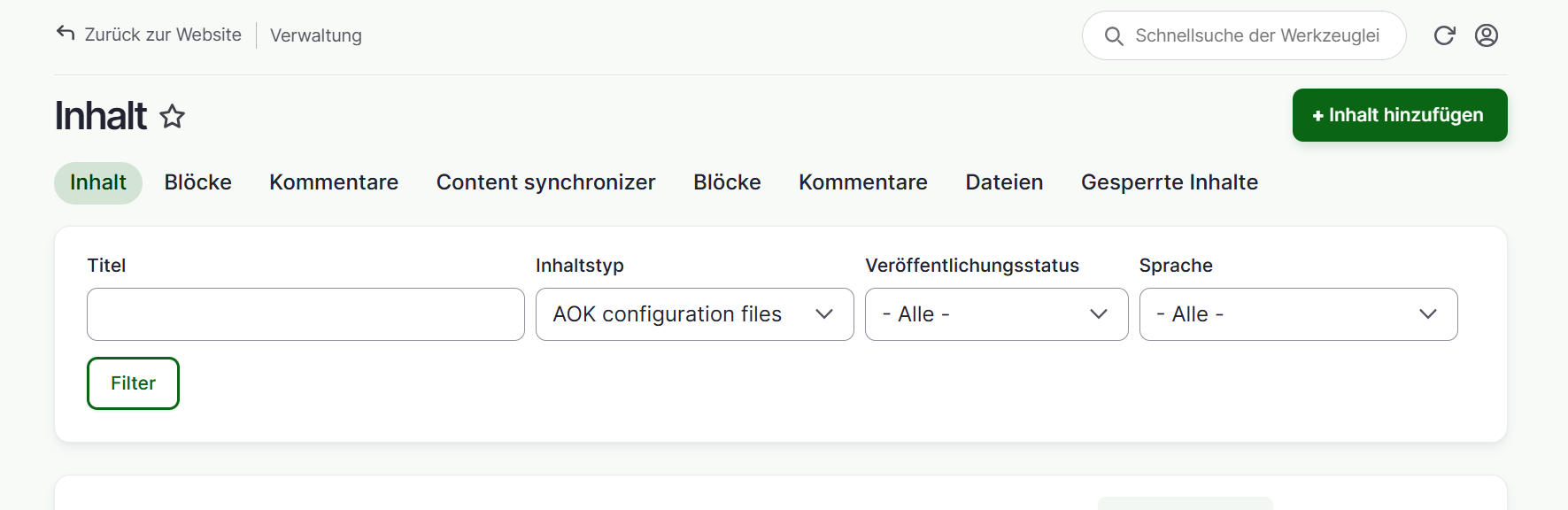
Update Localization File

- Find the configuration need to update from the given list and click on 'Bearbeiten' button next to it, it will edit the respective config.
- Select the 'Select File Type' it will set the category for the configuration files.
- Edit the 'File name' this will be used in API to filter files based on filename.
- We need to set the 'Json Data' update the configuration in this text area.
- We can add one more configuration information click on 'Add Configuration' it will add one more fields group, we can repeate process can add multiple json config files.
Update Plugin Config Files
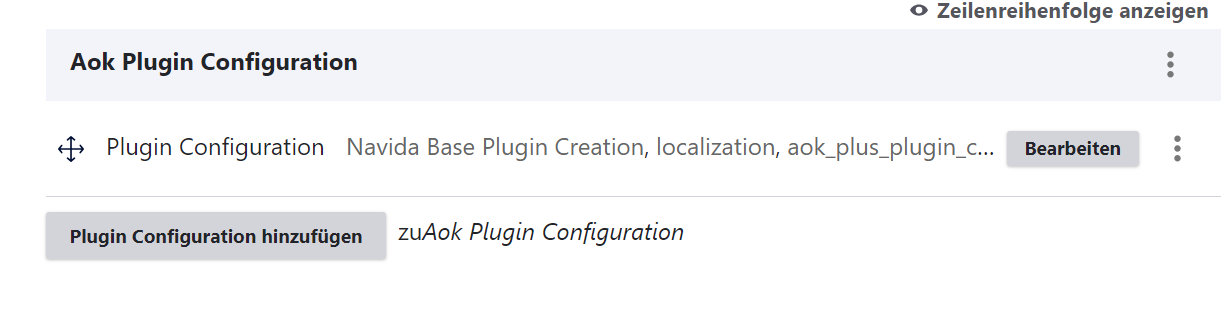
- Find the configuration need to update from the given list and click on 'Bearbeiten' button next to it, it will edit the respective config.
- Select the 'Plugin' for which configuration will be used.
- Select the 'Select Plugin File Type' it will set the category for the configuration files.
- Edit the 'Plugin File name' this will be used in API to filter files based on filename.
- We need to set the 'Plugin Json Data' update the configuration in this text area.
- We can add one more configuration information click on 'Add Configuration' it will add one more fields group, we can repeate process can add multiple json config files.
Provide Grants to other AOK Admin user
- Click Inhalt (Content) -> At Filter area select (AOK Configuration files) -> Click on Filter -> Click on 'Bearbeiten' button to edit the page.
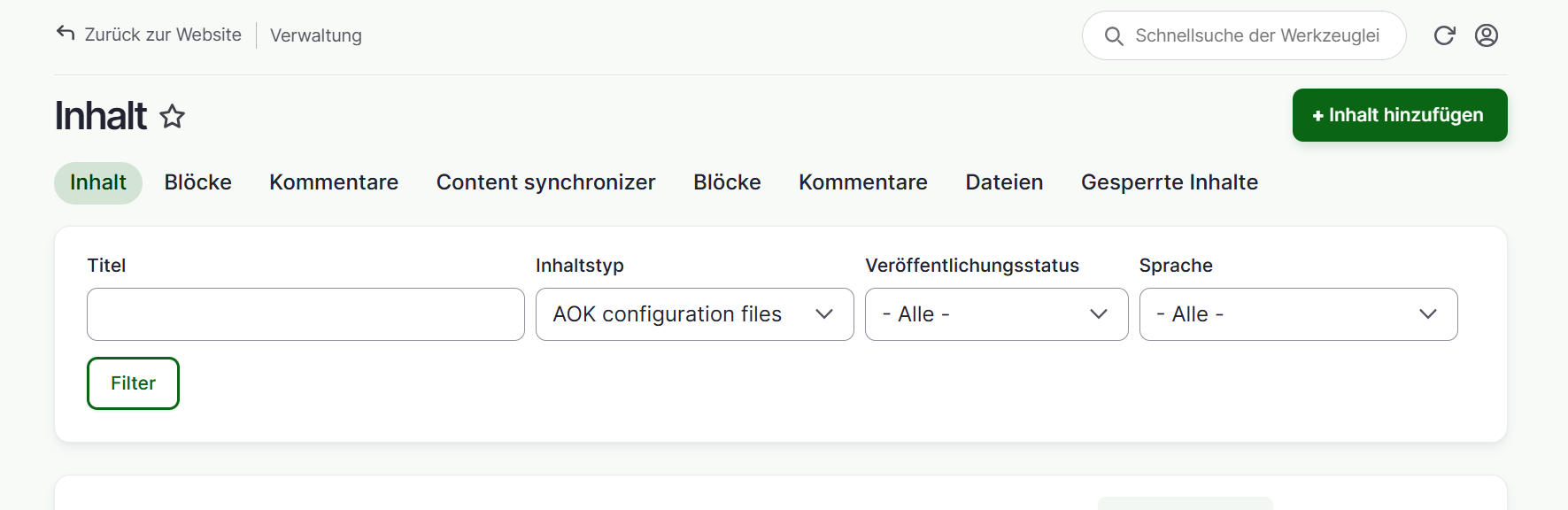
- Click on Grants tab.
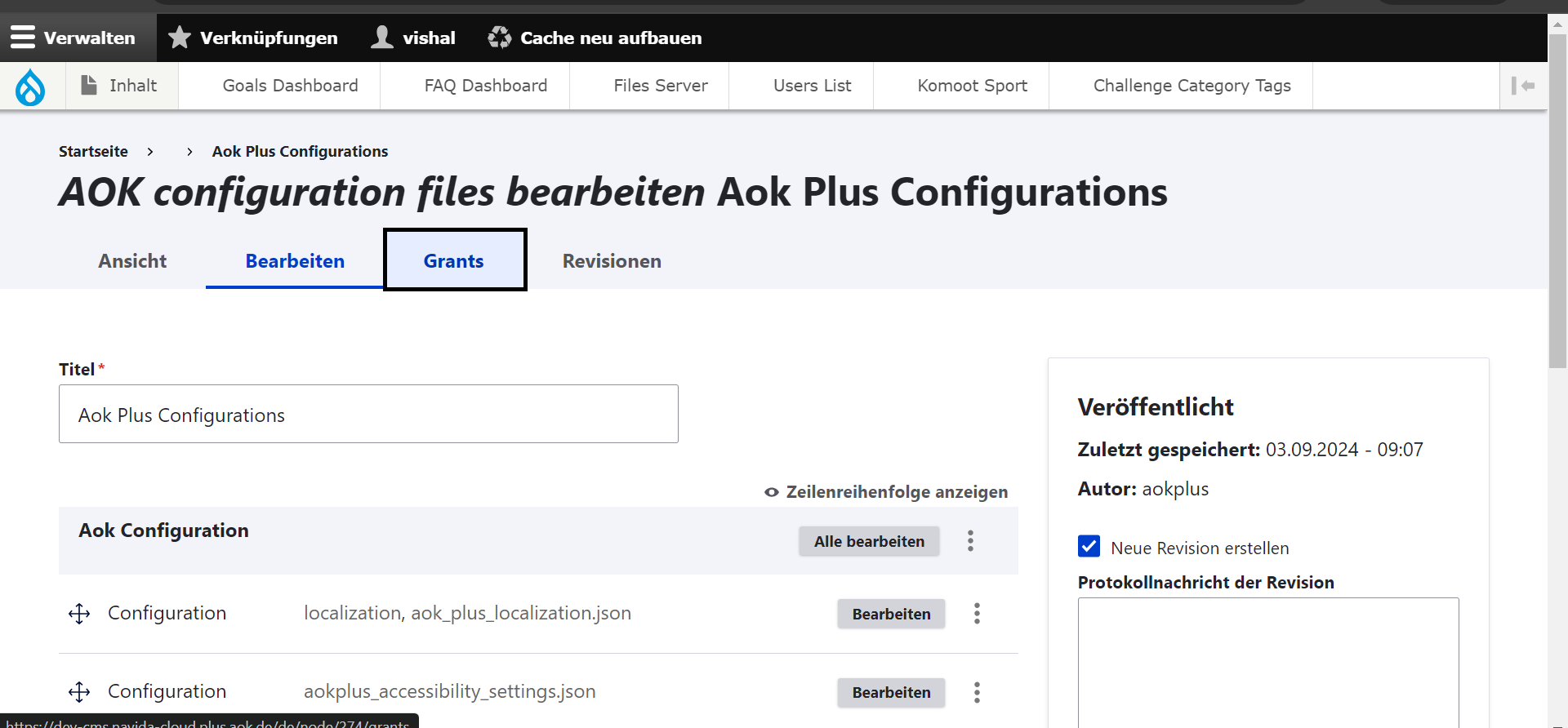
- At the bottom in 'Benutzer' text field enter name of the user it will give the autosuggetion for the user.
- click on 'Suche' it will add the respective user.
- After adding the user, Check the checkbox at 'Bearbeiten' column.
- Click on 'Berechitigungen speichern' it will provide the edit grants for the user.
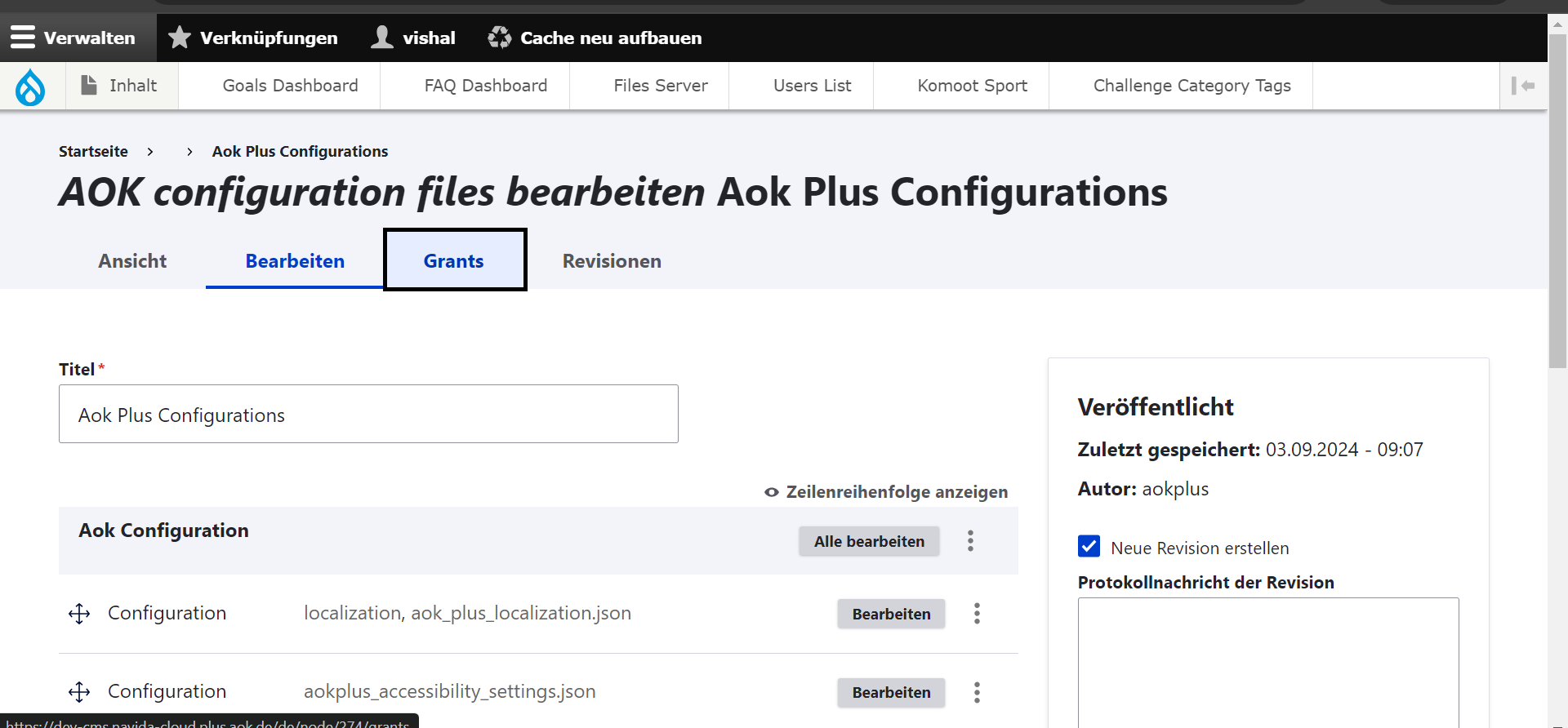
Important Notes
- Take current JSON file backup and save it.
- Compare the JSON structure with updates.
- Format the JSON structure by using json formatter tools.
- Update the JSON in Json Data text area, carefully update the data both IOS & Adroind apps actively using configurations, currupted json will make both apps un-responsive.
- Do not provide Grants for roles, it will make all AOK users to update the configurations.
- Verify the user before giving the grants, if it belongs to same AOK.
- clear content service cache to reflect the configs. Ex DEV url for content service cache : dev-ey.navida-cloud.plus.aok.de/content/api/v1/evictAllCaches
Validation of Json.
- In the current implementation, we check whether the JSON input is valid. If there is a syntax error, it will trigger an error message as shown in the example image below:
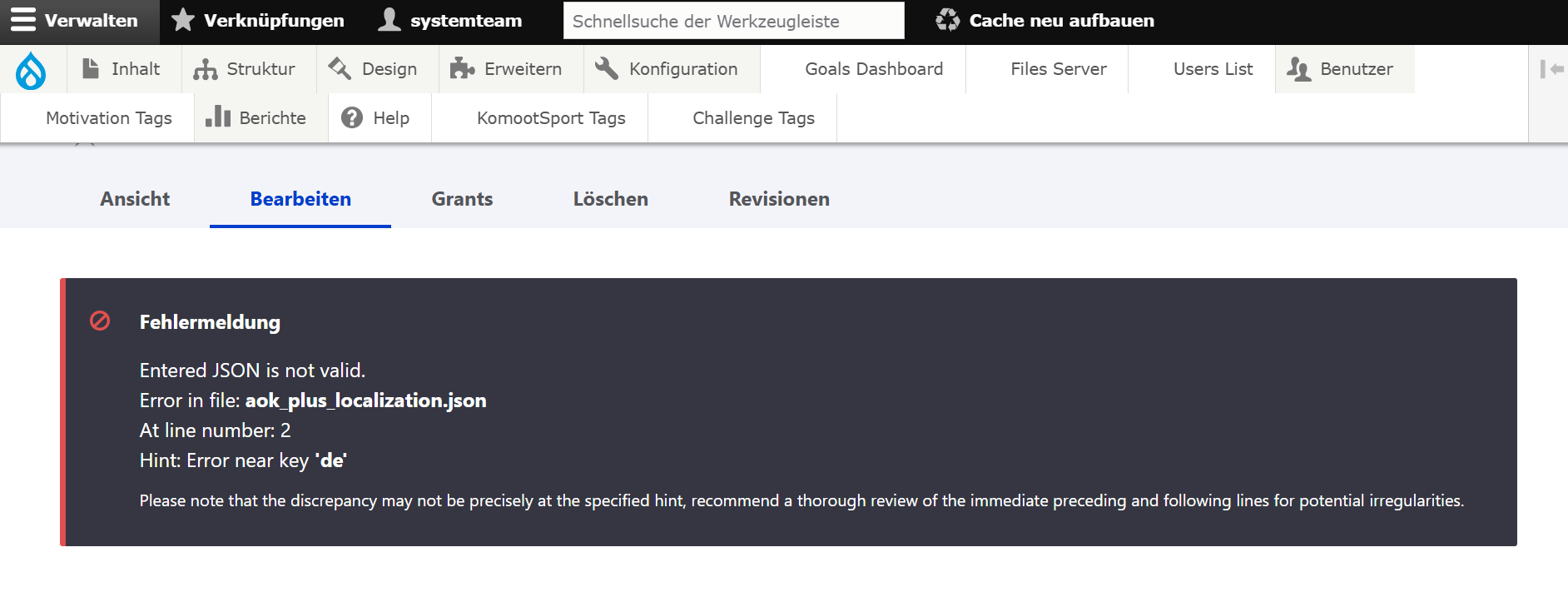
- Additionally, the image URL is validated. An error will occur if you provide an image URL that does not exist locally, or, in a development environment, if the URL does not correspond to a resource available on the development server. As show below:
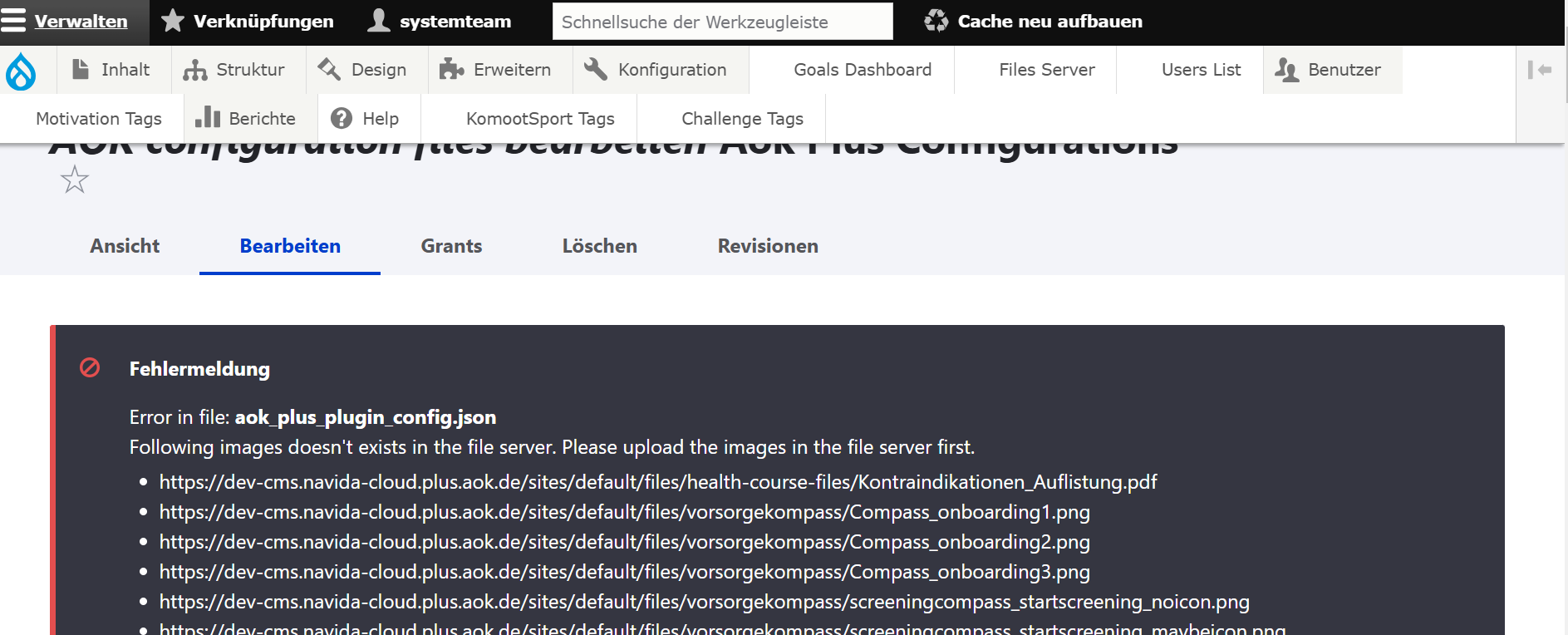
- If the base url is different please contact super admin.