aokConfigurations
Edit AOK Configurations
Note : To edit AOK based feature mapping, you need to login as AOK Anon User.
####To update the AOK configurations follow the below steps,
- Click on Inhalt (Content) at top bar

- In the content list table check at 'Inhaltstype' coulmn the name 'AOK configuration files' and click on 'Bearbeiten (Edit)'
- It will open the AOK Configuration page, at Aok Configuration Section Click on 'Bearbeiten (Edit)' button it will open the configuration section.
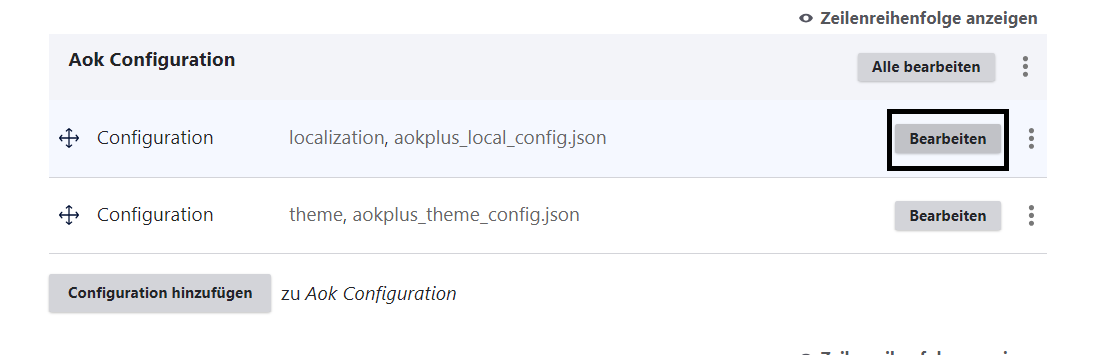
- Update the JSON Data section with appropriate data.
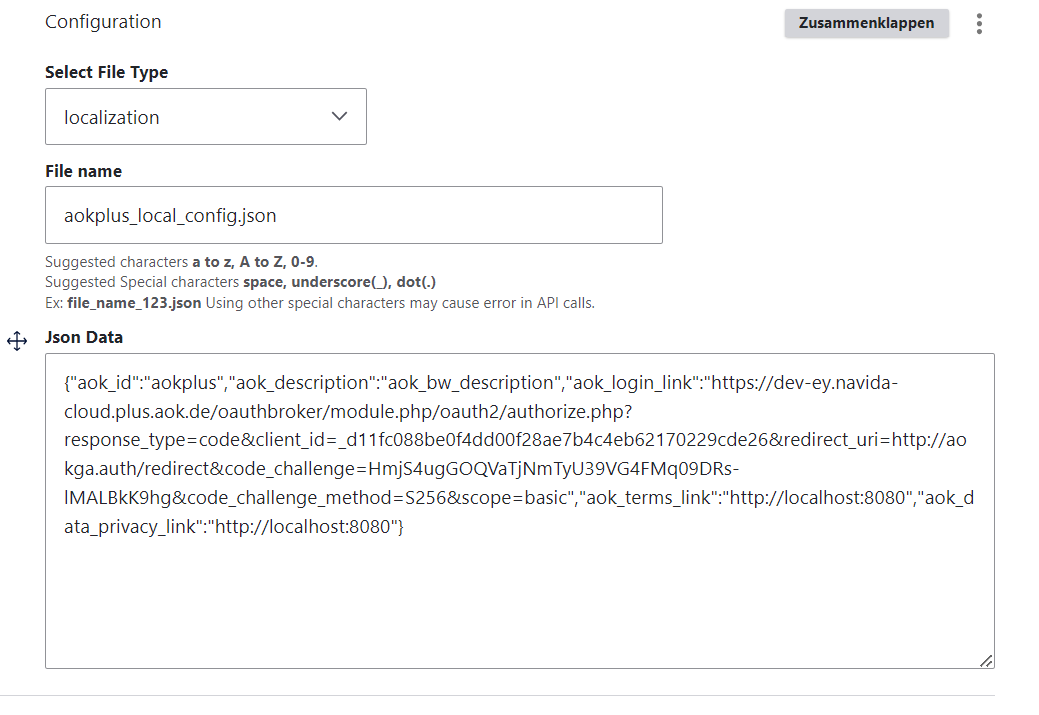
- You can repeate steps no 3 & 4 to update other added AOK configurations
- You can repeate same process to update AOK Plugin Configurations at bottom section
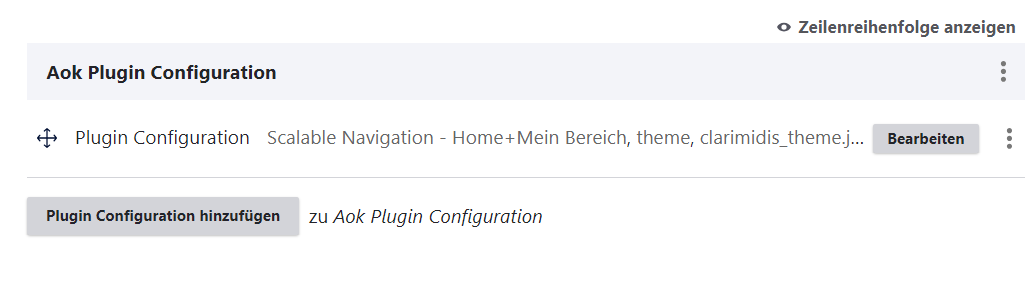
- Click on 'Sprichern (Save)' button
Add New Configuration
- To add new configuration follow the steps 1, 2 given below.
- click on 'Configuration Hinzufugen (Add Configuration)' button it will open the new configuration section.
- Select File Type & Plugin(If you are updating the plugin configuration then you need to select Plugin)
- Add the appropriate file name for the configurations adding Filename Guidelines
- Filename should follow a-z names word should be seperated using underline '_' (Ex. aokplus_local_config.json, aokplus_theme_config.json).
- follow the format 'aokid_filetype_config.json'
- If configuration file adding for specefic plugin then filename should follow the format (aokid_pluginname_filetype_config.json)
- Add json data in the 'Json data' field, Json data should be clean and formatted so it will not add the, html encoding special characters in the JSON response.
- Click on 'Sprichern (Save)' button
Important Note : clear content service cache to reflect the AOK configs . Ex DEV url for content service cache : dev-ey.navida-cloud.plus.aok.de/content/api/v1/evictAllCaches